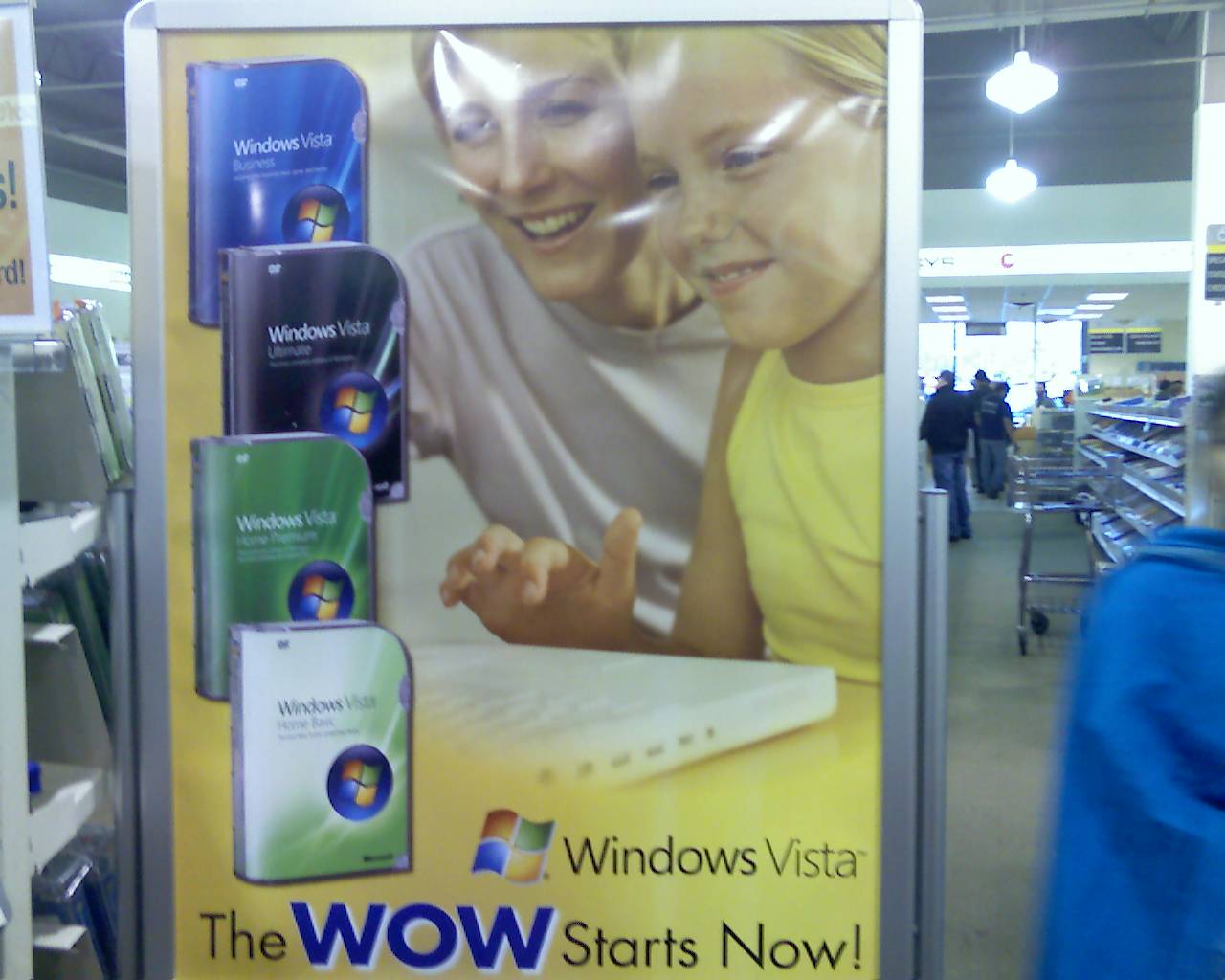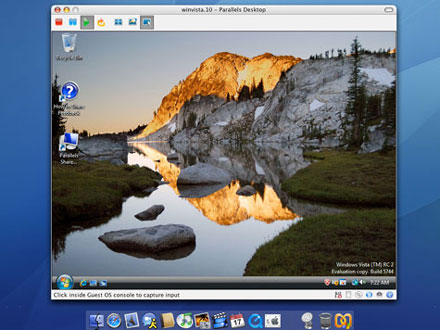Version 2.5.0.85 for Mac
Version 2.5.0.85 for Mac최근 일본에 있는 동생과도 Skype를 통해서 화상전화도 하고 잘 사용하고 있다.
무엇보다 가끔 하는 전화와 똑같은 품질이면서도 무료라는게 정말 마음에 들기도 한다.
거의 옆에 있는것처럼 대화를 나눌 수 있어서 좋다. 화상통화라는게 이런 재미로 하기도 하나 보다.
한데, 이번에 맥용 Skype를 이용한 화상채팅에서 고해상도로 하는 방법이 공개 되었다.
기본으로는 320x240의 화상인데, 이 방법을 이용하게 되면 640x480으로 화상통화가 가능하다고 한다.
오늘 한번 해볼까나?
https://developer.skype.com/SkypeGarage/SkypeForMacExperimental
High-quality video calls
To enable high-quality video calls with Skype for Mac, first download the latest version of Skype for Mac. You need version 2.5.0.85 or newer.
Then,
quit Skype, navigate to "~/Library/Application
Support/Skype/yourskypename/", i.e go to your home folder, and then the
Library folder in it, and then Application Support in Library etc. Find
the file called config.xml. Open the file and find
the <Video> block that is itself inside the <Lib> block.
The <Video> block probably looks as follows.
<Video>
<Device>Built-in iSight</Device>
</Video>
Now, edit this <Video> block, adding capture height and width settings. The block should now look like this.
<Video>
<CaptureWidth>640</CaptureWidth>
<CaptureHeight>480</CaptureHeight>
<Device>Built-in iSight</Device>
</Video>
Save and close config.xml, restart Skype and
do a video call. The remote party should now see your picture in
640x480 resolution, instead of the standard quality 320x240.
Note
that both parties need a fairly high-end computer (Mac or PC) to get
good quality and framerate, plus a good Internet connection.